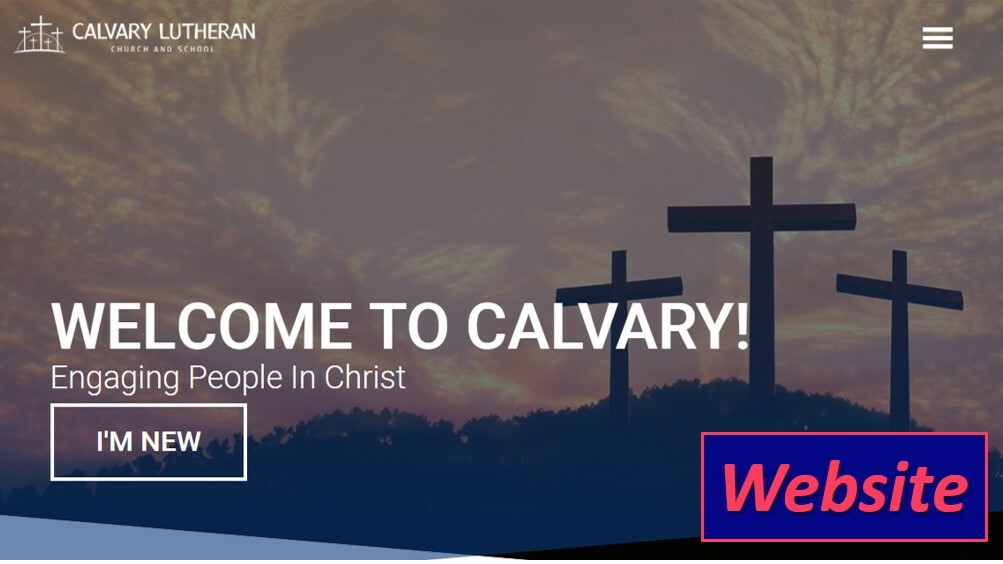Set Up Shortcuts to Quickly Access Calvary’s Website
Calvary’s clcs.org website is full of useful information about our mission, ministry and events. This website is available both on your computer and on your phone, and there are ways to set up quick and easy access to it. Would you like to be able to go to our website with one click or tap? Just follow these instructions.
On your phone
The method of creating a shortcut to clcs.org on your phone depends on what kind of phone you have.
Android (Samsung, Moto, Google Pixel, etc.)
Android phone users normally have Google Chrome as their browser.
- Open the browser and go to clcs.org.
- Tap the browser's menu icon, and select Add to Home Screen.

- Enter the name you want associated with this shortcut and hit Add.
Apple iPhone
Safari is the default browser for Apple iPhone users.
- Open the browser and go to clcs.org.
- Tap the Share button at the bottom of the page.

- On the bottom row of icons, scroll over until you see Add to Home Screen and tap this.
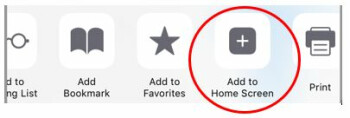
- On the next screen, choose a name for the link on your home screen.
Completing this process places an icon on your phone’s home screen that will take you to www.clcs.org with a single tap!
On your computer
It is simple to create a bookmark to clcs.org on your computer’s browser:
- Open your browser and go to clcs.org. You will see our homepage.
- Create a bookmark. On most browsers, this is done by clicking the star on the address bar:

(Note: on Apple Safari, go to the Bookmarks menu and select Add Bookmark…) - You should now have an entry on your favorites bar, and a single click will take you to clcs.org. You can rename the bookmark to call it anything you would like (such as “clcs.org” or “Calvary”).
You can also create a shortcut on your computer’s desktop:
- Open your browser and go to clcs.org. You will see our homepage.
- Select the entire address in the address bar at the top of the browser.
- Click and drag the address onto the desktop and release the mouse button. A shortcut pointing to Calvary’s homepage is created on the desktop.
- You can rename this shortcut to call it anything you would like (such as “clcs.org” or “Calvary”).
If you have any questions about these instructions or the church website, please contact the church office.